If you’re wondering how to delete stickers on iPhone, you’re not alone. With iOS continuously adding new features such as custom stickers, emoji stickers, and live stickers from photos, many users end up with a cluttered sticker drawer. Whether you want to remove unwanted packs, hide sticker apps, delete custom-made stickers, or clean up your Messages keyboard, this guide covers how to delete stickers on iPhone keyboard, how to delete custom stickers on iPhone, how to delete saved stickers on iPhone, and more.
By the end of this article, you will know how to delete stickers on iPhone Messages, remove created stickers, and manage every sticker source on your device — all explained step-by-step.
Table of Contents
ToggleWhy iPhone Stickers Get Confusing
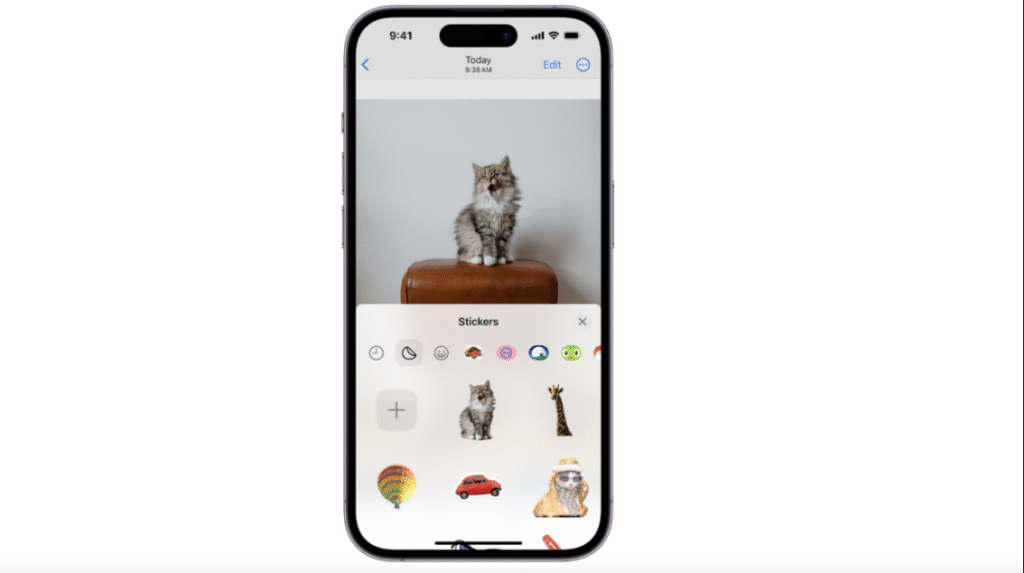
Apple has introduced several different sticker systems in iOS over the past few updates, making messaging more interactive but also more cluttered for many users. You now have Emoji Stickers (generated automatically from your Memojis or emojis), Live Stickers created from your photos using the “Lift Subject” feature, downloadable Sticker Packs from the App Store, Custom Stickers you design manually, and Saved Stickers added by dragging them into Messages. While these features are fun and expressive, Apple’s growing sticker ecosystem can quickly become overwhelming.
- Emoji Stickers (from Memoji or emojis)
- Live Stickers (generated from your photos using the “Lift Subject” feature)
- Sticker Packs installed from the App Store
- Custom stickers created manually
- Saved stickers added by dragging into Messages
Over time, these pile up. If your sticker drawer feels messy, deleting them improves speed, organization, and privacy.
Let’s go through each method one by one.
1. How to Delete Stickers on iPhone (General Quick Method)
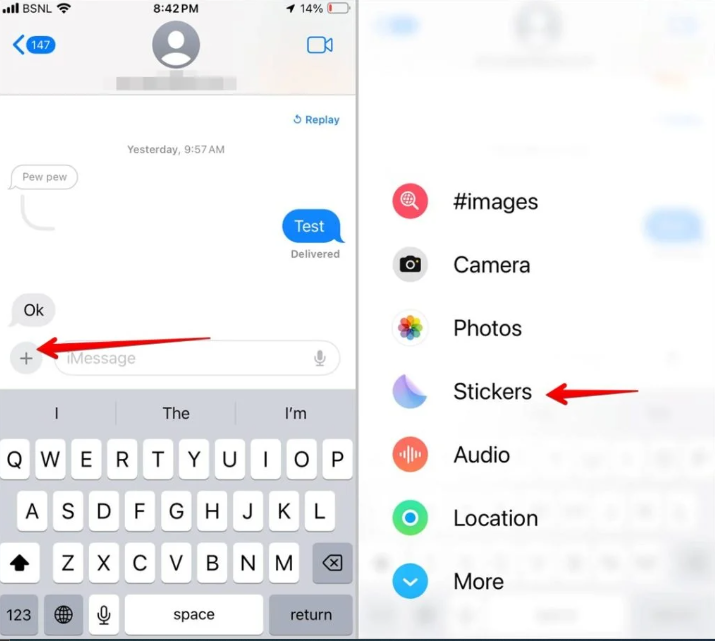
If you simply want to remove stickers appearing inside the Messages app, Apple provides a quick and straightforward method built right into the sticker drawer. Many users don’t realize that these stickers—whether they’re downloaded packs, auto-generated emoji stickers, or custom-made ones—can be managed directly within any conversation. Over time, your sticker drawer may become filled with packs you rarely use, making it harder to find the ones you actually want. Cleaning them up not only improves organization but can also make the Messages app feel lighter and faster. The steps below show you exactly how to delete or remove unwanted sticker packs with just a few taps.
Step-by-Step
- Open Messages on your iPhone.
- Open any conversation.
- Tap the “+” button next to the text bar.
- Tap Stickers.
- From the sticker drawer, swipe left on any sticker pack/app.
- Tap Delete or Remove (depending on sticker type).
This cleans your sticker list and removes unused packs.
2. How to Delete Stickers on iPhone Keyboard
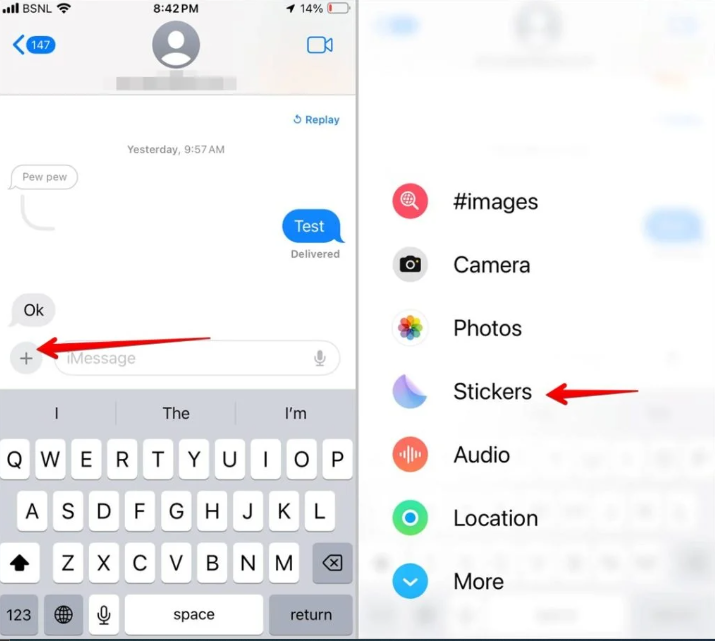
If stickers appear in your keyboard suggestions or inside the dedicated sticker tab while typing, you can easily control and remove them through your iPhone’s keyboard settings. Apple automatically shows suggested stickers based on your recent usage, emojis, and Memoji activity, which can sometimes clutter the keyboard or slow down your typing workflow. These suggestions may include Memoji stickers, emoji stickers, custom-created stickers, and stickers from third-party apps.
Method 1: Disable Sticker Suggestions
- Go to Settings
- Tap General
- Tap Keyboard
- Turn off “Sticker Suggestions”
Method 2: Remove Sticker Apps From Keyboard
- Open Messages
- Tap the “+” icon
- Tap More
- Tap Edit
- Toggle off the sticker apps you don’t want
This is especially helpful if you want to clean up how to delete stickers on iPhone keyboard for a smoother typing experience.
3. How to Delete Sticker Packs from iPhone
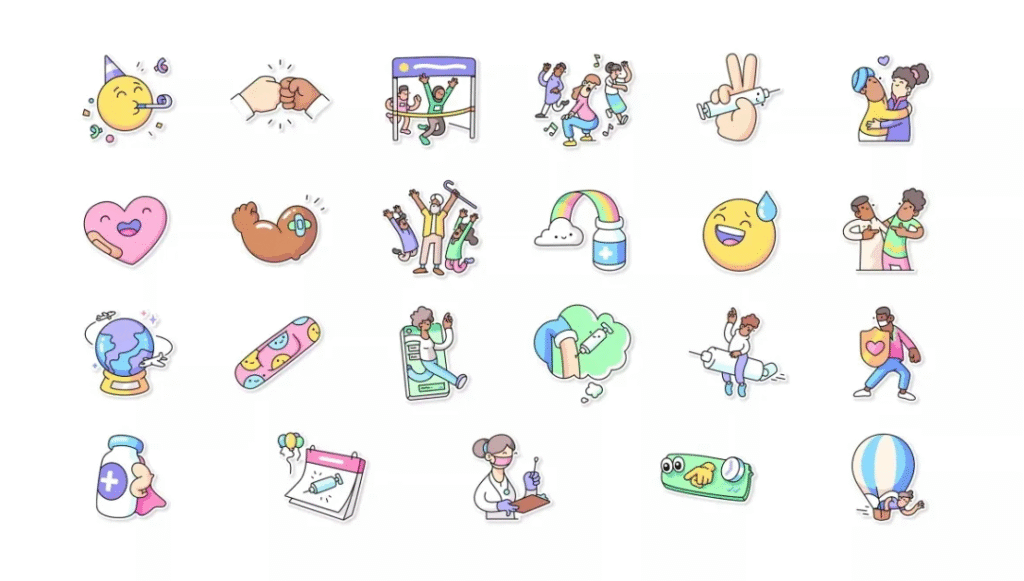
Sticker packs installed from the App Store function just like regular apps on your iPhone, which means you can remove them directly from the Home Screen without needing to dig through the Messages settings. Many users download multiple sticker packs for fun but later stop using them, causing unnecessary clutter inside the Messages sticker drawer. These packs stay active as long as the app remains installed on your device, so deleting the app itself is the fastest and most effective way to remove the sticker pack completely. Whether it’s a free sticker pack, a third-party emoji set, or a themed sticker app, removing it will instantly clean up your Messages menu and prevent it from reappearing during conversations.
Steps
- Go to your Home Screen
- Find the Sticker Pack App
- Long press → Tap Remove App
- Tap Delete App
Once deleted, the sticker pack disappears from Messages instantly.
4. How to Delete Custom Stickers on iPhone
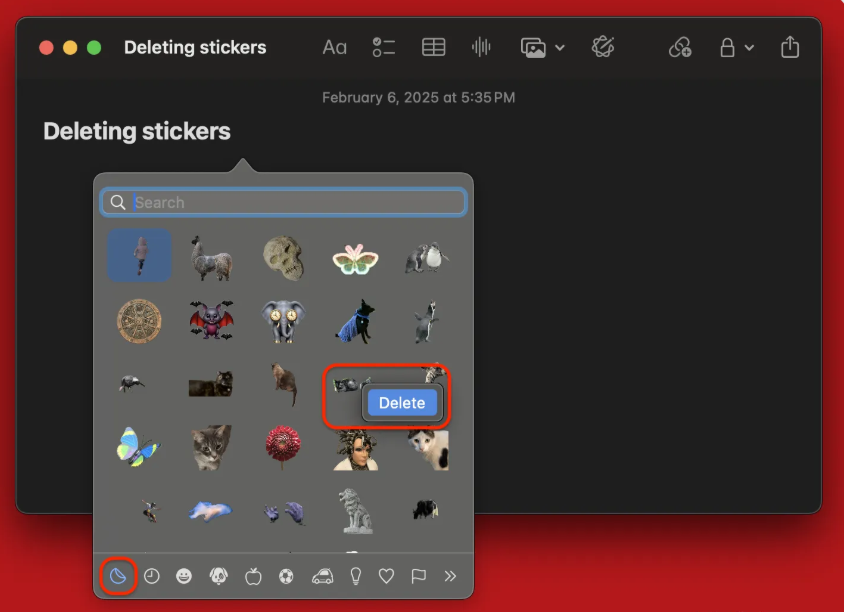
Custom stickers on iPhone can come from various sources, and understanding where they originate helps you remove them properly. Custom stickers are usually created through the Live Stickers tool, lifted directly from your photos, or manually generated inside the Photos app. iOS stores all these stickers inside the system-wide Sticker Drawer, which is why they sometimes appear in Messages even if you no longer need them. If you’ve been trying to figure out how to delete custom stickers on iPhone, the guide below explains the exact steps to remove them completely from your device.
- The Live Stickers tool
- Lifted photos
- Manually created assets in the Photos app
To delete custom-created stickers, follow the steps below.
Steps to Delete Live or Custom Stickers
- Open the Photos app
- Select the photo you used to create a sticker
- Press and hold the subject you lifted
- Tap Add Sticker (you will see the sticker preview)
- Tap Sticker Drawer or Manage Stickers
- Press and hold the custom sticker
- Tap Delete
This removes the sticker from the entire iOS sticker system.
If you have been searching for how to delete custom stickers on iPhone, this is the official method.
Steps
- Go to your Home Screen
- Find the Sticker Pack App
- Long press → Tap Remove App
- Tap Delete App
Once deleted, the sticker pack disappears from Messages instantly.
5. How to Delete Emoji Stickers on iPhone
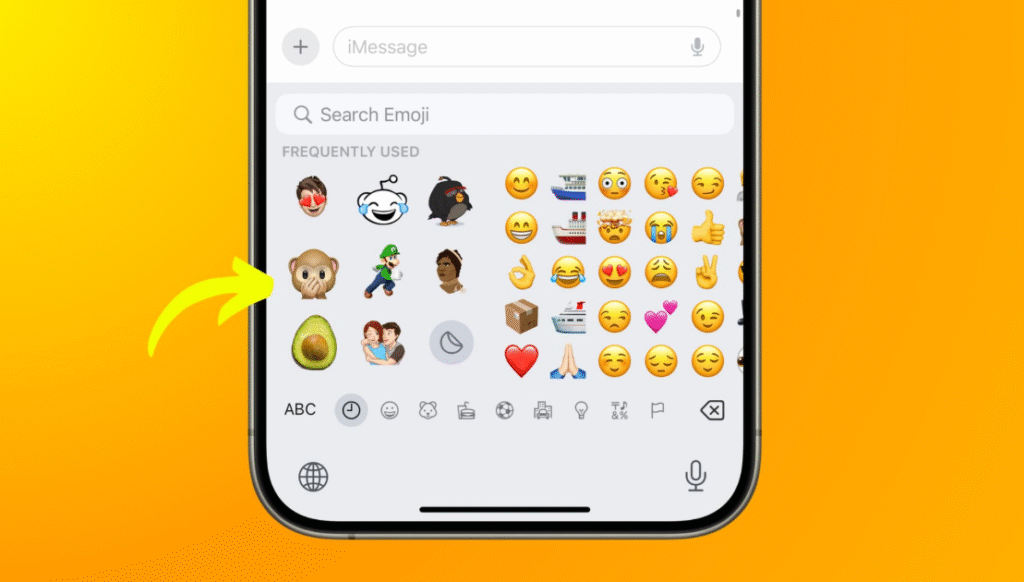
Emoji stickers on iPhone are automatically generated as large, expressive versions of regular emojis, and they often appear in your Messages app or emoji keyboard even if you don’t use them. Although iOS doesn’t allow users to permanently delete these built-in emoji-style stickers, you can easily hide or disable them so they no longer clutter your sticker drawer or keyboard suggestions. If you’ve been looking for how to delete emoji stickers on iPhone or remove them from the keyboard, the methods below provide the simplest and most effective solution.
Option 1: Hide Emoji Stickers
- Open Messages
- Tap the “+” icon
- Go to Stickers
- Tap Manage
- Toggle off Emoji Stickers
Option 2: Disable Memoji Stickers
- Go to Settings
- Tap General
- Tap Keyboard
- Turn off Memoji Stickers
This works perfectly for those who want to know how to delete emoji stickers on iPhone or remove them from the keyboard.
6. How to Delete Saved Stickers on iPhone
Sometimes iPhone users accidentally save stickers in the Messages app by dragging and dropping them during a conversation. These stickers don’t disappear automatically and end up in the Saved or Recently Used section, which can clutter your sticker drawer and make it harder to find the ones you actually want. If you’ve been searching for how to remove or delete these saved stickers, you’re not alone—this is one of the most common questions people Google when trying to organize their iMessage stickers.
How to Remove Saved Stickers
- Open Messages
- Tap “+”
- Tap Stickers
- Scroll to the section titled Recently Used or Saved
- Press and hold any sticker
- Tap Delete
This section answers how to delete saved stickers on iPhone which is a common Google search.
7. How to Delete Stickers in iPhone Messages Quickly
If your main goal is to clean up and organize the Messages app, especially when too many stickers are cluttering your iMessage drawer, this quick method is the fastest way to remove the ones you don’t need. Many users don’t realize that sticker apps stay enabled by default, and unwanted sticker packs keep appearing every time you tap the “+” icon in Messages. That’s why learning how to delete or hide stickers in iPhone Messages has become a very common search—people simply want a clean, simple chat experience without unused sticker packs getting in the way.
Steps
- Open Messages
- Tap any chat
- Tap “+” → Stickers
- Tap Manage
- Toggle off unwanted sticker apps
- Then swipe left on stickers to delete them
This is the simplest approach for anyone searching how to delete stickers on iPhone Messages.
8. How to Delete Created Stickers on iPhone
Created stickers come from iOS’s newer feature that automatically turns subjects from your photos into custom stickers, including live photos that become animated stickers. These custom-made stickers are saved to your iCloud and appear across all devices signed in with the same Apple ID, which is why many users are now searching for a clear method to remove them. If you’ve accidentally created stickers or simply want to clean up your sticker library, iOS 17/18 offers a straightforward way to delete them permanently.
Steps
- Open Stickers Drawer (Messages → “+” → Stickers)
- At the top, tap Custom or Live Stickers
- Long press any created sticker
- Tap Delete
- Confirm deletion
This permanently removes the sticker from iCloud and all synced devices.
If you specifically want how to delete created stickers on iPhone, this is the correct updated method for iOS 17/18.
9. How to Stop iPhone From Automatically Creating Stickers
Apple auto-generates stickers from Photos. You can disable this.
Steps
- Go to Settings
- Tap Privacy & Security
- Tap Photos
- Tap Messages
- Turn off Allow Access
This prevents stickers from being created automatically in the future.
10. Troubleshooting: Why Stickers Don’t Delete
Sometimes stickers reappear due to:
- iCloud sync
- Installed keyboard extensions
- Third-party apps
- Hidden sticker packs
Solutions
- Restart your iPhone
- Turn off iCloud Messages
- Reinstall the sticker app then delete it again
- Update iOS
This fixes most cases where users say stickers “keep coming back.”
FAQs About Deleting Stickers on iPhone
1. Can I delete Apple’s built-in Memoji stickers?
You can’t delete them, but you can disable them in Keyboard settings.
2. Will deleting stickers remove them from iCloud?
Yes, deleting custom stickers removes them from all connected devices.
3. Can I hide sticker packs instead of deleting them?
Yes. Use the Manage option inside the Messages sticker drawer.
4. Why do sticker apps still show after deletion?
You may need to disable them in Messages → + → More → Edit.
